System renewal
List Mode
When first entering the System Renewal section, you will be given a list of every system under your Partner Account. The list will include the following details:
System Name - System Identification
Status - Current Status for the system, which can be one of the following:
- T - System in Trial mode
- A - System Active
- I - System Inactive
Expiration Date - Shows information about when will the system expire.
Devices - The number of devices the system includes.
From this section you will be able to initiate a new Renewal process, by clicking the Renew button at the top, initiating a process described bellow.
Renewal Process
Step 1
Open the Finance section and select “Systems Renewal”.
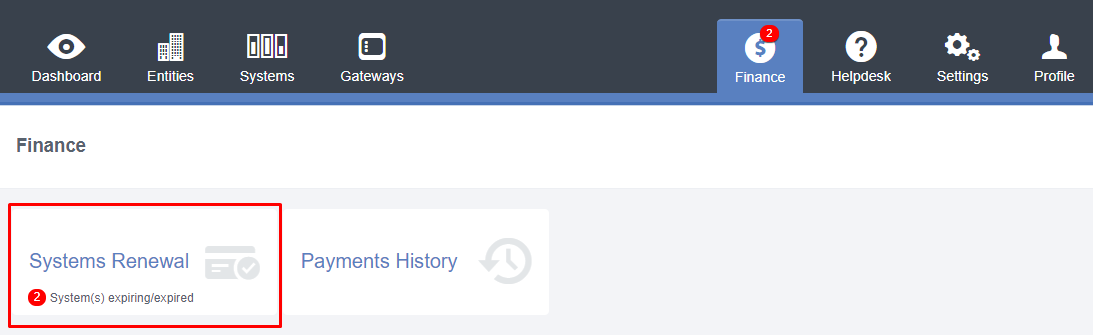
Step 2
Click “RENEW” to start the process.

Step 3
You begin by choosing from which Entity the renewed system will be, also selecting the subscription duration in one year units.
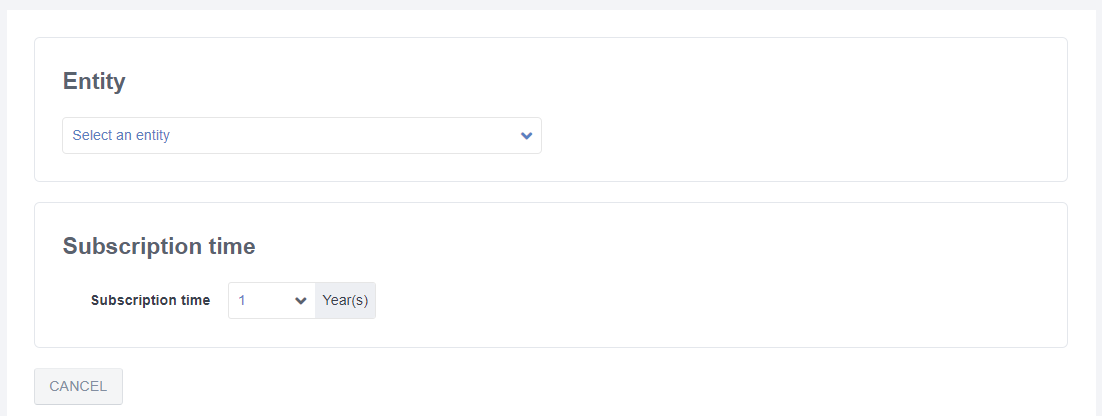
Step 4
Select Systems to Renew. You can only renew system from one single Entity in each renewal process.

Once you select the Entity, you will be given a list of Systems under that Entity’s account. Select which ones to renew by checking the box at the end of each systems row and pressing the Continue button.
Step 5
At this point you will be redirected to the payments application, described next.
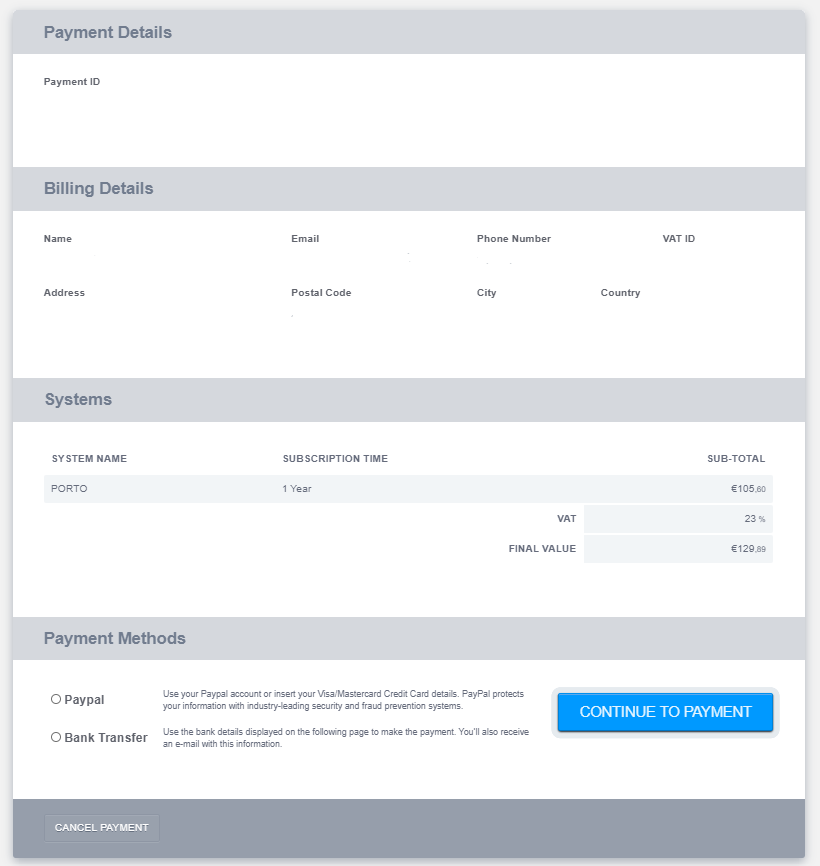
This screen will allow you to review your renewal options, including:
- Payment ID.
- Billing Details.
- Systems to be renewed, value, and TAX information according to your account definitions.
- Payment Methods available.
Step 6
The payment interface can be different depending on which Payment Method was previously chosen, the most common options are:
Paypal
Paypal will ask you to login and once again confirm your payment details. You can also opt for paying without a Paypal account by selecting the option “Pay with my credit or debit card”. While this will allow you to complete the transaction without needing a Paypal account, if you plan to use this method in future payments we recommend creating a Paypal account.
Bank Transfer instructions
The payment instructions will be shown on screen and sent to your email address once you press Accept. Save the details shown here for future reference.
