Gateways
In this section you will find information about currently associated gateways, but also the option to Register new Gateways.

Gateways List Data
Entity - Entity where the gateway is registered.
System - System where the gateway is registered.
Serial Number - The unique number identifying the gateway. Can be found on the Gateway equipment (S.N.).
IP Address - Shows information about the last known IP address for the gateway when connecting to the platform.
Connection Status - Shows the connection status since the last status update.
Last Status Update - The last time when the Platform has gathered information about the Gateway status.
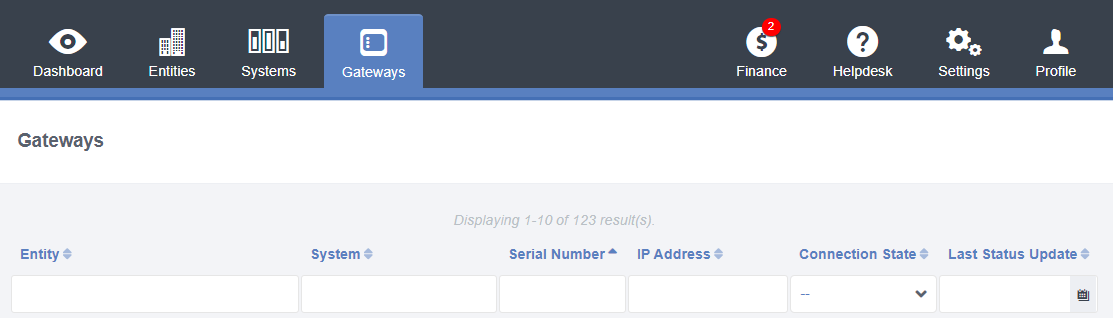
Status
Within the Status tab you will find technical information about the System current condition, along with a set of administrative operations.
Status Operations reference:
Load System Zones - Loads the zones declared in the project original definition into the System Application
Gateways - Select which Gateways should be subjected to the following possible actions
Activate Inactive Devices - All currently inactive devices will be activated while respecting the project’s XML definitions for those devices (Name, Main Zone and Measurement Ranges)
Reset Active Devices - This option will reset the following properties for currently active devices to their project XML definitions:
Devices Main Zone - Resets the active devices Main Zone
Devices Name - Resets the active devices Name
Devices Measurement Range - Resets the active devices Measurement Ranges (min, nominal, max)
Registering a Gateway
To register a gateway you will need it’s Serial Number and Label Key. Both can be found on the Gateway equipment itself. The screen for registering Gateways will include information about the network information to be used when configuring the equipment, including IP Address and Port to be used.

To register a new gateway please follow th steps bellow:
Step 1
Select your system and open the “Gateways” tab.
Step 2
Click on the “REGISTER GATEWAY” button.
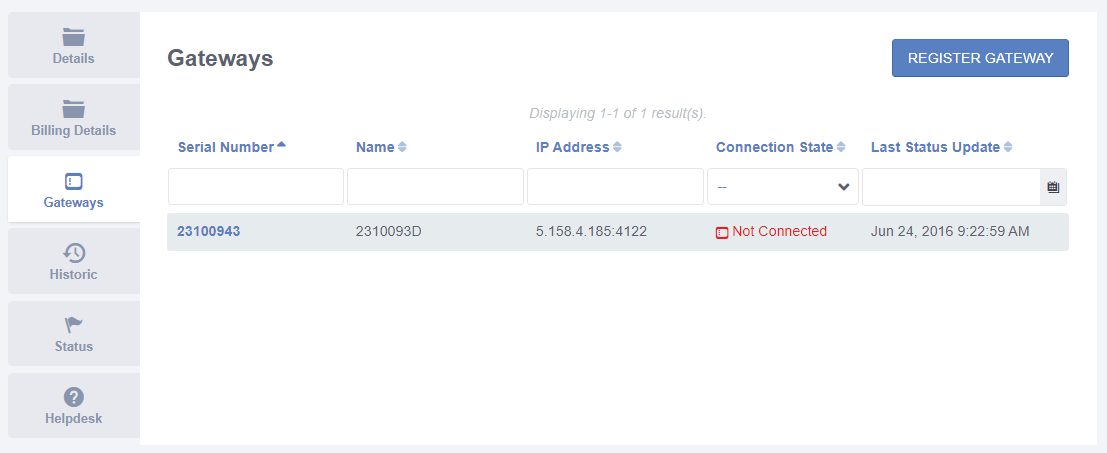
Step 3
Add the “Serial Number” , “Label Key” and click “SAVE”.

