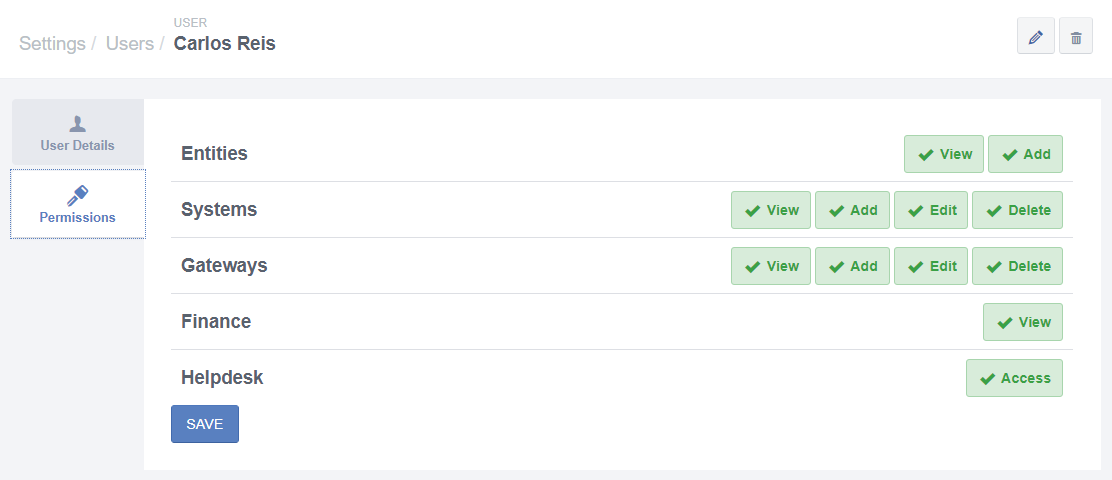Users Management
In this section you can manage the users who should be able to login to your partner account, and define their permissions within the application. You will be able to select which sections each user is allowed to see and submit changes.
Adding a new User
Step 1
From the Users List view, press the option Add User to initiate the process and follow the onscreen details.
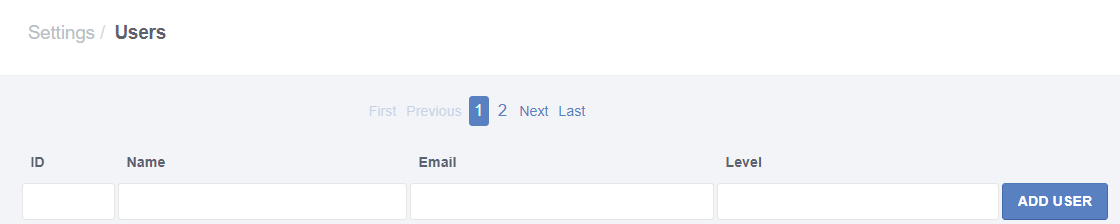
Step 2
Insert all the user information and click “SAVE”.
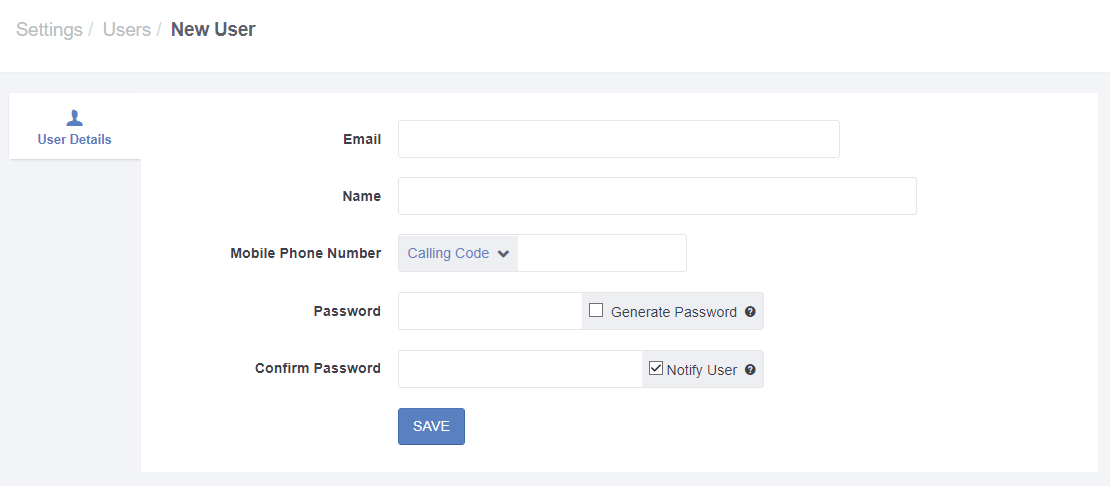
Step 3
After adding and submitting the user identification details, you will need to configure the user permissions.
Manage User Permissions
To change a specific user permissions open the user profile, and select the “Permissions tab”. Enable the “Edit View” by pressing the button at the top and change permissions by clicking on the available operations, as shown bellow: