Reports
Reports allow system progression visualization and close surveillance over costs, consumptions and usage habits.
What makes a Report
Reports are essentially a collection of data over a user-defined period of time. While this might be an oversimplification, understanding the role of the two basic components of a report is key to use this feature:
Series
Series set the time period and resolution for your report.Reports can have multiple Series, and each Series can have multiple Lines. New Reports already have the first Series created.
Every Series has two properties:
- Range - Sets the time frame to consider in the Report
- Resolution - Sets the minimal amount of time to be represented in the chart. Less time means more data points in your report. The chosen Range also influences the options available in this property, as bigger Range values also increases the minimum Resolution values available.
Lines
After setting the Series, Lines will associate Devices to be considered for the Report data.
Lines can represent Costs, Measurement data or a reference value (Static Lines).
- Line Label - Sets the label to associated and displayed in the chart for this Line
- Data Type - Defines whether this line will represent Costs, Reading values or a Static Line.
- Devices - Select a group of devices compatible with your previous options
Static Lines allows you to add fixed value lines to the chart, commonly used to add a reference for your contracted max consumption, goals or safe operation ranges.
Navigating a Report
Once the Report is created, you can interact with the chart to filter and navigate the presented data.
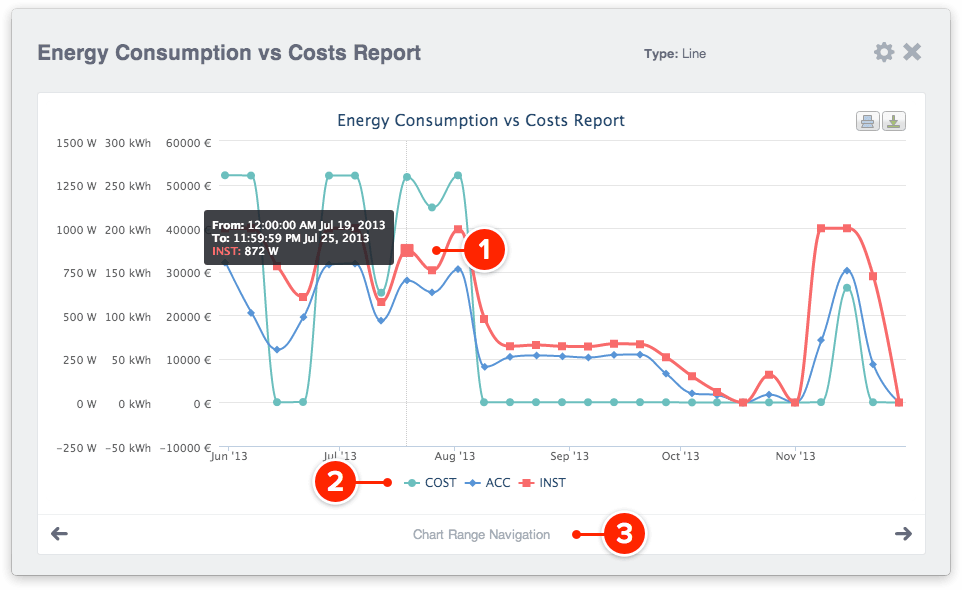
- Move your mouse over data-points to get a data information bubble.
- Click on the Line labels to temporarily hide them from the Chart.
- Use the Chart Range Navigation to move time window for your report.
Hide Series
Temporarily hide Series by clicking its label on the chart. This will hide all data-points and labels for the selected Series.
Dislocate the time window (offset)
Each report has a time window defined by Series range(s). You can dislocate that window forward or backwards by selecting the options “Chart Range Offset” bellow the chart
Exporting Report data
It’s possible to export report data for use outside of the application. Each Series and Line has an option “Export” located at the end of its row. This will generate and download a CSV (Comma Separated Values) file, compatible with many data analyses tools.
Delete or Duplicate a Report
To delete a Report, enter the Report’s View Mode and press the Delete button at the bottom of the screen.

