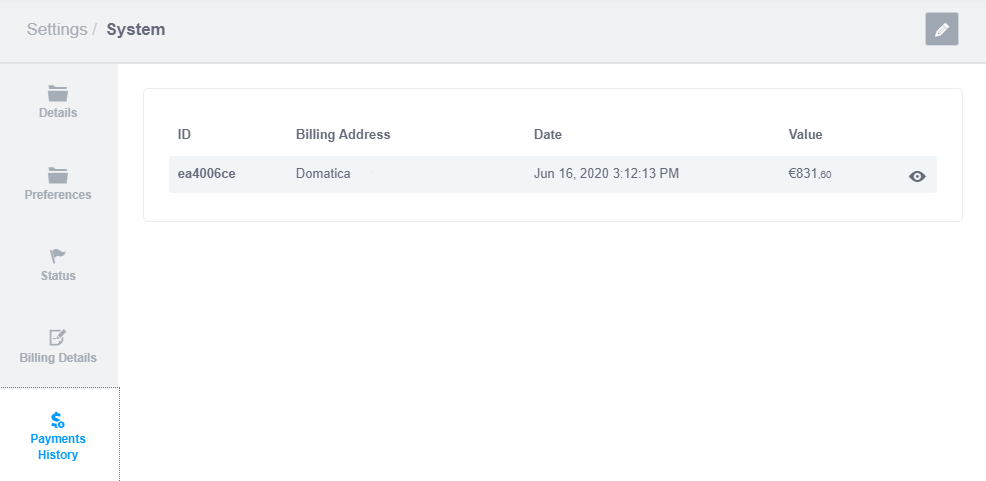System
To enter settings just click on the button identified in the image below.

The System Settings section includes the content groups described bellow.
To make changes, simply enable the editing mode by pressing one of the two Edit buttons available.

Details
Set your system’s name, timezone and coordinates. These settings are used across the application to identify your system and set the correct timezone for scheduling, reporting, etc.
Configure System Location Coordinates
Also part of the System Details is the System Coordinates. This is used to geo tag your system location, so that the application can build a map visualisation for all your systems.
You can use the built-in location picker to set your system’s location. After enabling Edit mode, click the button, after which the following screen will be shown:
When you first open this dialog, you will be asked permission to get your current location and to position the map accordingly. You can also define the system location by clicking on the map, and dragging the resulting marker as necessary. You can also search for a specific address, with the search field displayed at the top of this dialog.
Preferences

System Status
The System Status contains information about your service subscription, including Expiration Date and Devices Used.
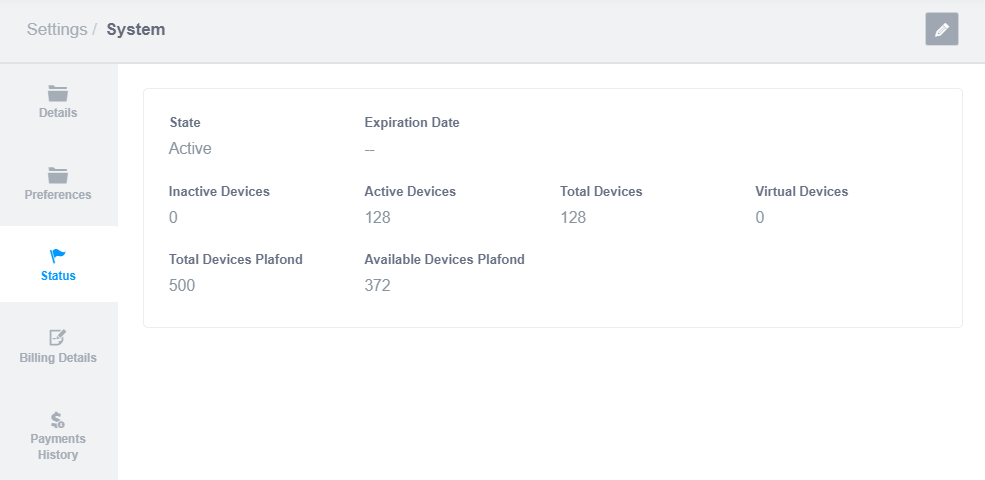
Billing Details
The Billing Addresses themselves are configured in the Entity App and are available here only for visualization.

Payments History
This group will show the latest transactions made for the current system.