System Tariffs
To enter settings just click on the button identified in the image below.

To have costs information available, a system must meet the following two requirements:
- Tariffs configured in the Entity App
- Cost groups configured
While Tariffs set the base price lists, Costs in the System Settings will make the necessary association between devices and those price lists.
To learn how to create a new tariff click Here.
Add a Costs Group
Step 1
To add a Cost Group go to Settings / System Tariffs.
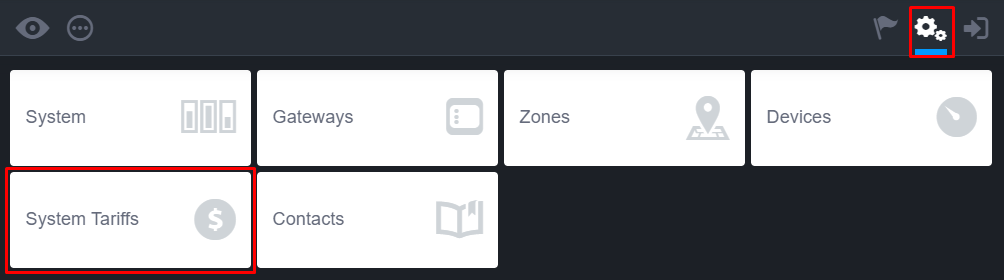
Step 2
Press “Add Group” at the top of the screen.
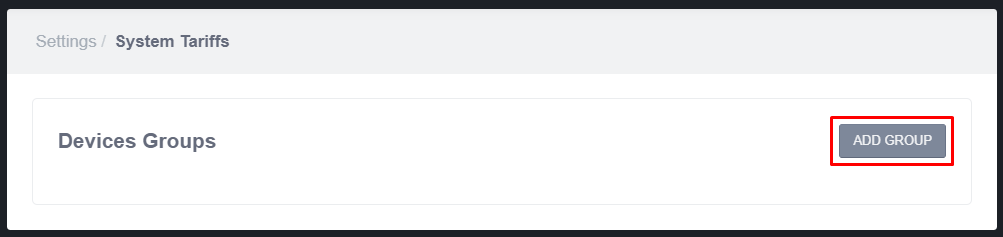
Step 3
In the next screen, fill the following properties:
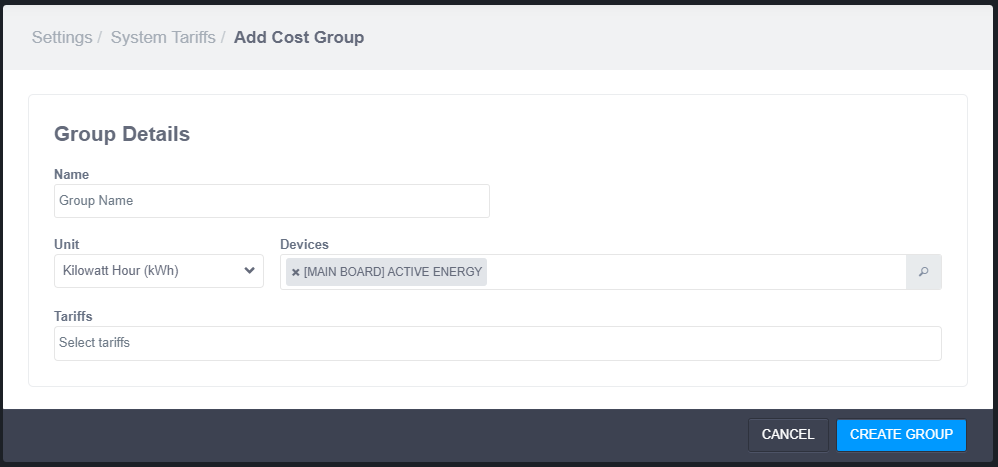
- Name - Sets the name to be associated with this Cost Group.
- Unit - Defines which reading unit will be used for this Cost Group. Only devices from this unit will be available for selection in the next field.
- Devices - Select the devices to be associated with this Cost Group.
- Tariffs - Which Tariff should be applied to this Cost Group. Note that only Tariffs from the same Unit as defined above will be available for selection.
Edit a Costs Group
To edit a Cost Group go to Settings / System Tariffs, choose the Device Group from the list. Once in the details page, activate the editing mode by pressing one of the two Edit buttons.
Note! By removing a Cost Group the devices may be lacking association with a Tariff. In that scenario those devices won't be considered in any cost calculation.
