UI key concepts
A clear understanding of the User Interface and its key features is essential to improve the use experience and achieve the application full potential.
Navigate between Applications
As described in the App Organization section, the Application is divided in three major areas:
- System Application.
- Entity Application.
- My Account.
Navigate between them is quite simple. At the top and across the screen you will see an expansible navigation bar. In the left side you will encounter the names for your Entity and System.
Navigate through the apps
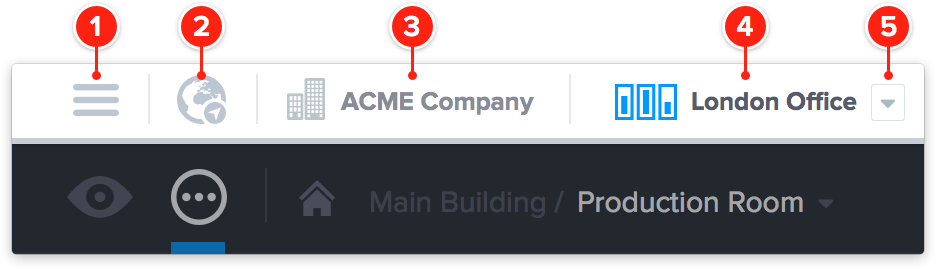
- Expand the navigation bar the expose My Account features.
- Systems Map - Switch to the Maps App.
- Entity Name - Switch to the Entity App.
- System Name - Switch to the Entity App, in the figure represented in active state.
- Navigate to a different system.
View and Edit modes
Across the application you’ll find many situations where it’s possible to give instructions to the application by editing on-screen elements. Most screens have two modes though, one for viewing information and other to edit its details. To quickly tell if a screen has a Edit mode, look for a navigation bar at the bottom where, if is editable, you’ll find a Edit button.
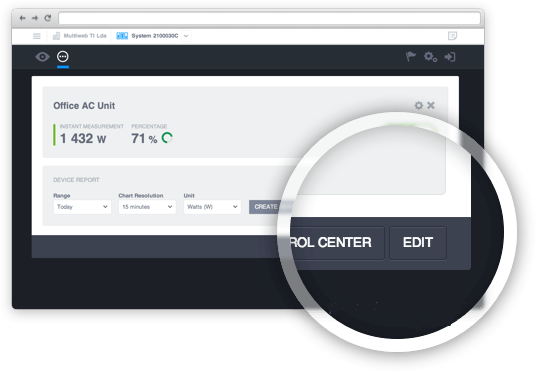
Activating the Edit mode Enable the Edit mode by pressing the Edit button at the bottom of the screen. Once editing mode is enabled, you’ll find in the same navigation bar options for saving your changes and navigate to previous screens.
By default everything opens in View mode, this includes Control Center objects like Devices, Rules or Reports. Unlike everything else in the application, Control Center objects have very different components available in View and Edit modes.
