Image Library
Some parts of the application allow image publishing. The Image Library is a central repository from where those images can be managed.
The Image Library stores every image available in your System’s application.

Adding New Images
To add new images, select the Upload tab, then simply drag images from your computer to the drop area, or choose “browse for a file” to open a search dialog.
Easily upload new images:
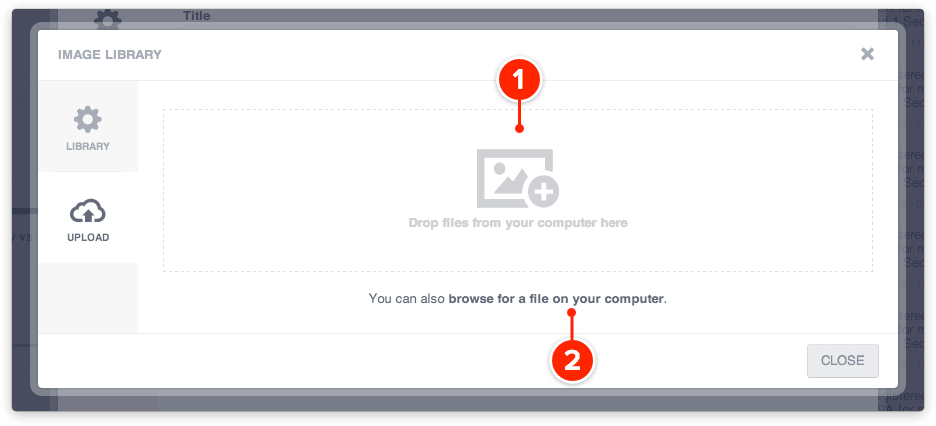
- Drag images to this area to upload them or click “browse for a file on your computer” link to select them through a new dialog
Once the upload has began, the interface will show a progress bar, please allow it to complete before closing the dialog.
Managing Images
Move your mouse over images to reveal their options.

Each image listed in the Image Library has 3 options available: Select, Edit and Delete. To access those actions simply move your mouse hover the targeted image and pick one of the available actions:
- Select Image - Applies the selected image to the previous screen
- Edit Image - Opens the built-in editor for simple image manipulation
- Delete Image - Removes the selected image from the library
Removed images will be removed from every ocorrence where they were applied.
The Image Editor
The Image Editor
The Image Library has a simple built-in editor allowing simple image adjustments, including image crop.
Crop images interface:

Image crop allows you to remove unwanted parts of the image and/or change the image aspect ratio to better suit the place(s) where it will be used.
The Image Editor also allows you to change the image title, useful for later reference by searching the library.
Like any image modification, please note that changes made here will affect every occurrence of the edited image.
