Add New Gateway or Extender
To add a new Gateway or Extender, follow these steps:
1. Open your system.
There are two ways to open a system:
On “Systems” tab:

On the home page (Dashboard)
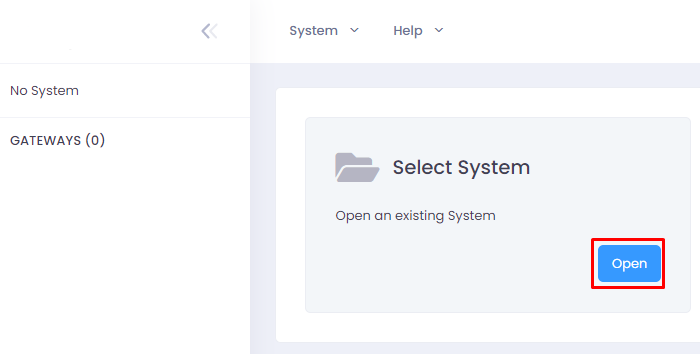
2. Now select the system to open.
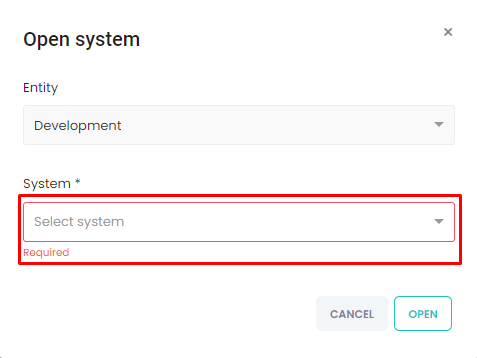
3. To add a new Gateway/Extender click on the add button.
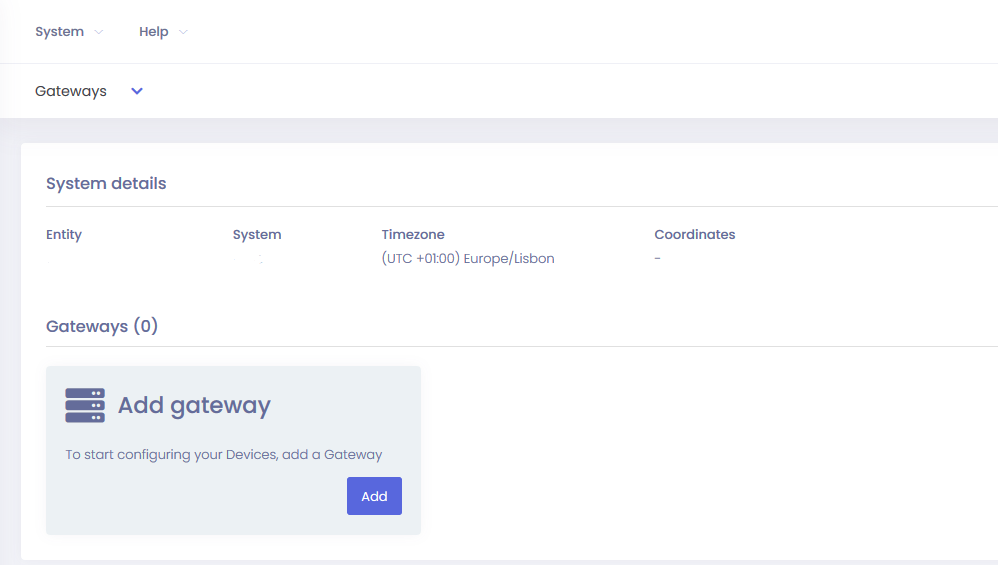
4. On this step the user must add:
- Serial Number.
- Label Key.
- Name of the gateway/extender.
- Description (optional).

5. Confirm the information and click “Add”.
Result:
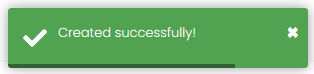
After add your new Gateway/Extender the result should be like this:
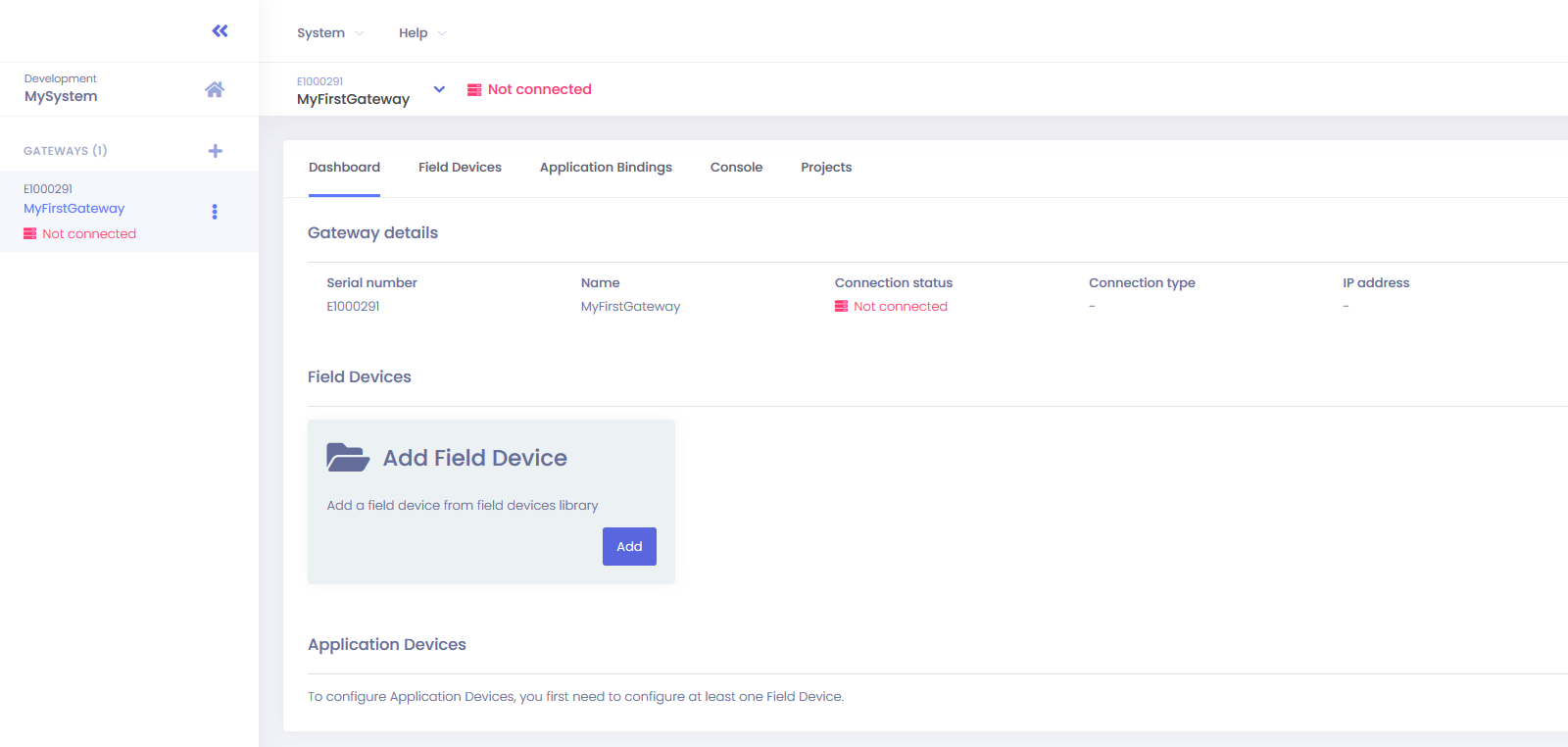
Add a new equipment
To add a new equipment, follow these steps:
1. Open your system.
2. To add a new Gateway click on the add button. The button is identified on the image below.
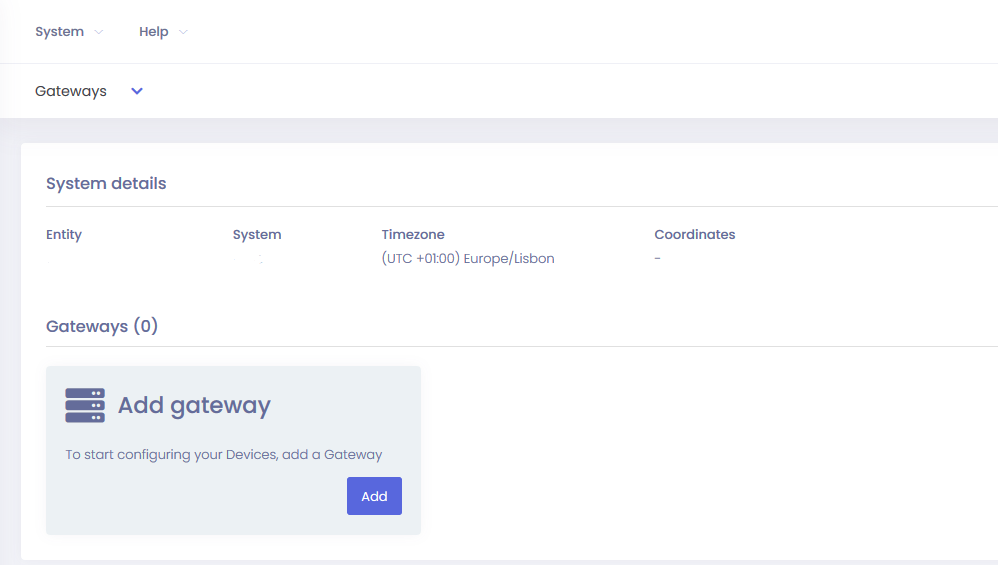
3. Click on “Choose an equipment”.
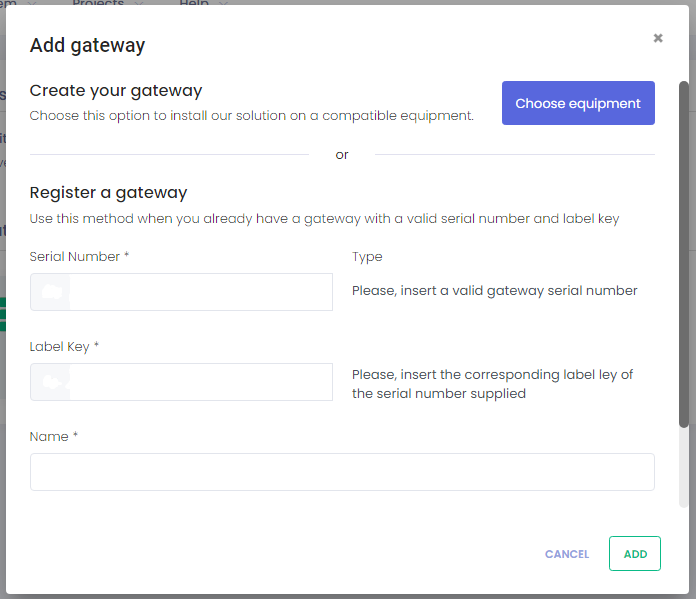
4. Select the model of the equipment.
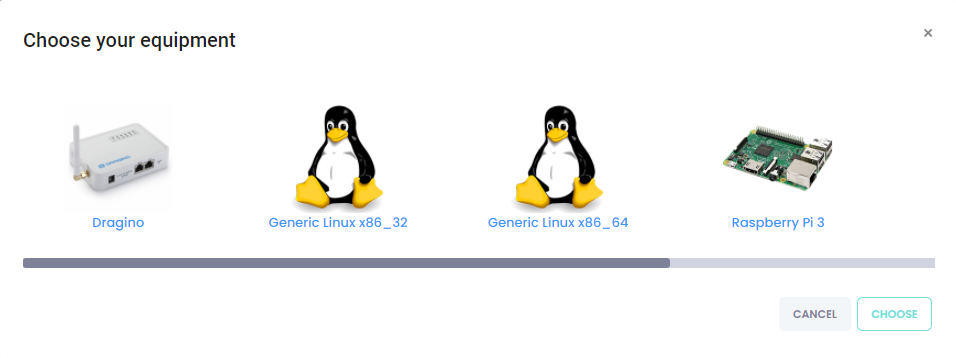
5. Copy the command and run it on the equipment.
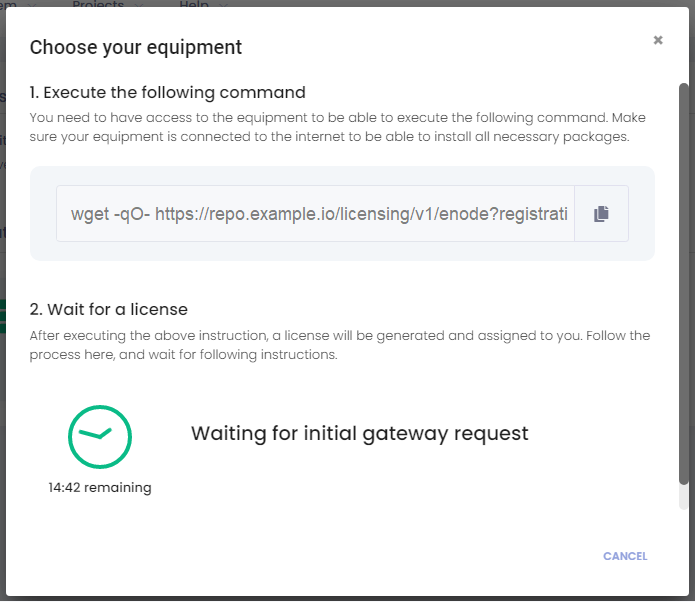
6. The serial number and label key have been generated and it can be used to create the new gateway.
7. Insert the new data to create a new gateway and finish the process.
Connection Status
There are 3 connection status:
Not Connected
This state means that there is no communication between the gateway and the server.

Connected
This state means that the communication is stablished and the gateway is ready.

Missing History
This state means that some historical data is missing.

