Gateway Project Templates
Templates gives the user the capability to create a project that can be replicated in any other System within the current Entity, when using the same Gateway Profile.
Create a new Template
1. Navigate to your System and select the Gateway that has the project you want to use as template.
2. Click the Gateway options button (3 vertical dots on the right) and choose the option “Save as template”.
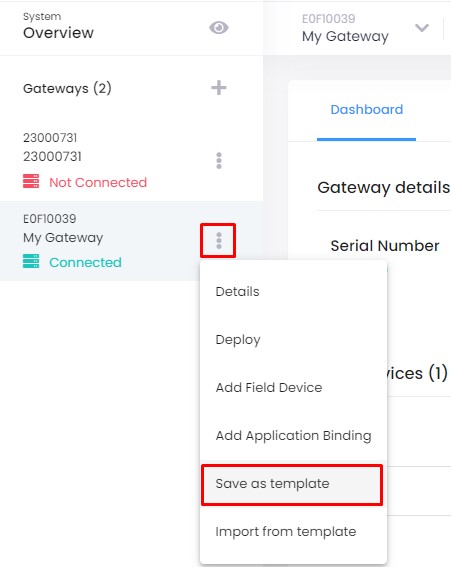
3. Give your Gateway Project Template a name, add a description and click “SAVE”.
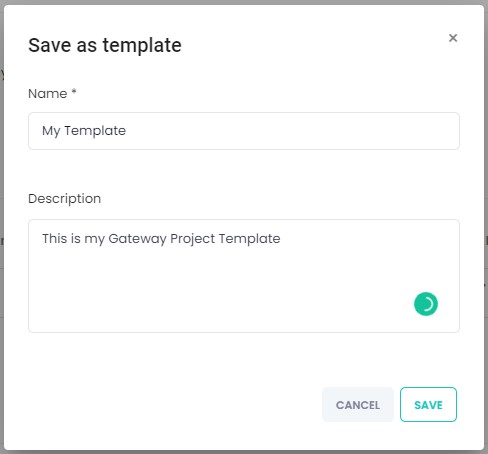
Import Gateway Project Template to a new Gateway
1. To use one of the Templates created, navigate to your system, within the same Entity, and select the gateway where to use it.
2. Click the Gateway options button (3 vertical dots on the right) and choose the option “Import from template”.
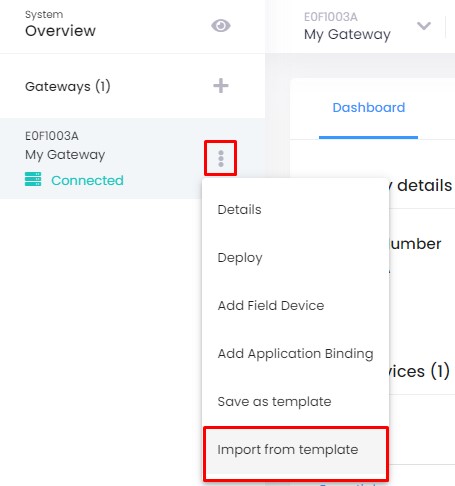
3. In the new modal search and select the Gateway Project Template to use and click “IMPORT” button.

If the selected gateway has already a project created, you will receive a warning informing you the number of Field Devices that will be removed.
Click “Yes” if you want to proceed or “CANCEL” is you do not want to proceed.
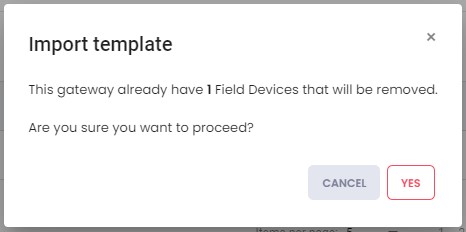
You can now save your project and deploy to your gateway.
