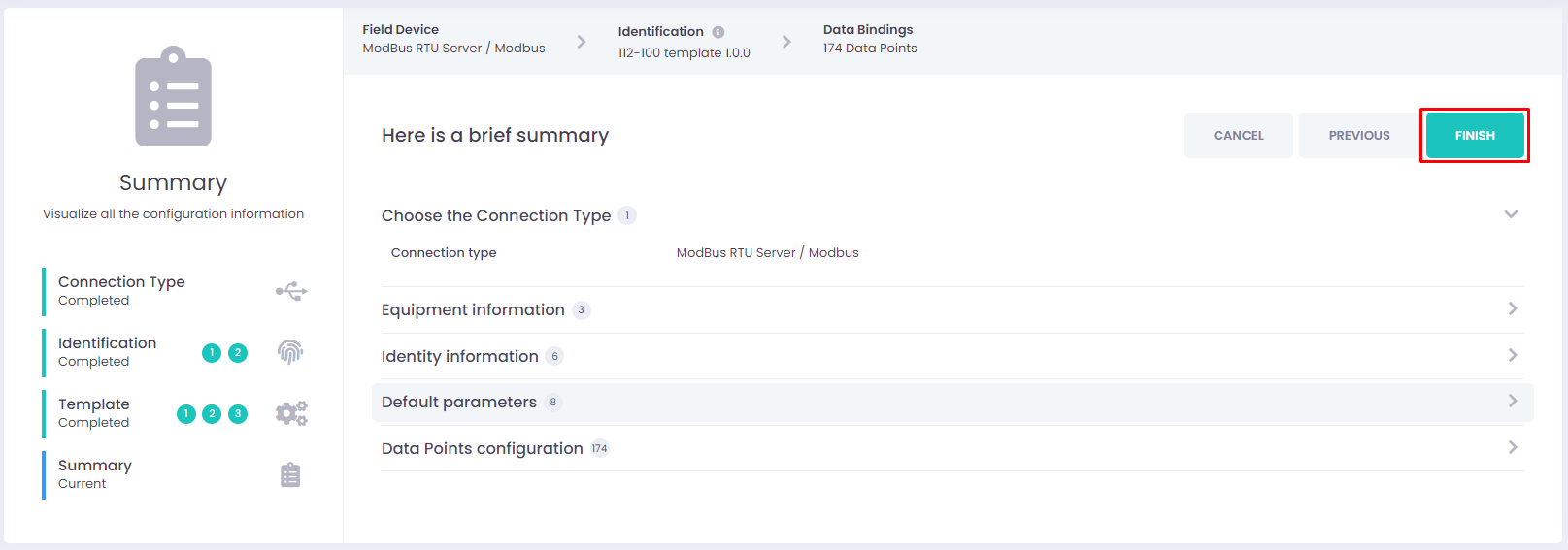Customized Field Device Template (Modbus)
When we are creating a customized template, the list of datapoints can be variable and adjusted to the user’s needs.
Example: Creating a template for a PLC.
How to create a new customized Modbus Field Device?
Step 1
Login and click the button to open the Library.
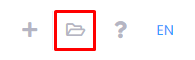
Step 2
The overview window will open and to add a new Field Device we have to click on the “+” button.
There is the possibility to immediately choose the type of Field Device to add, just click on the “+” of the respective type and proceed.
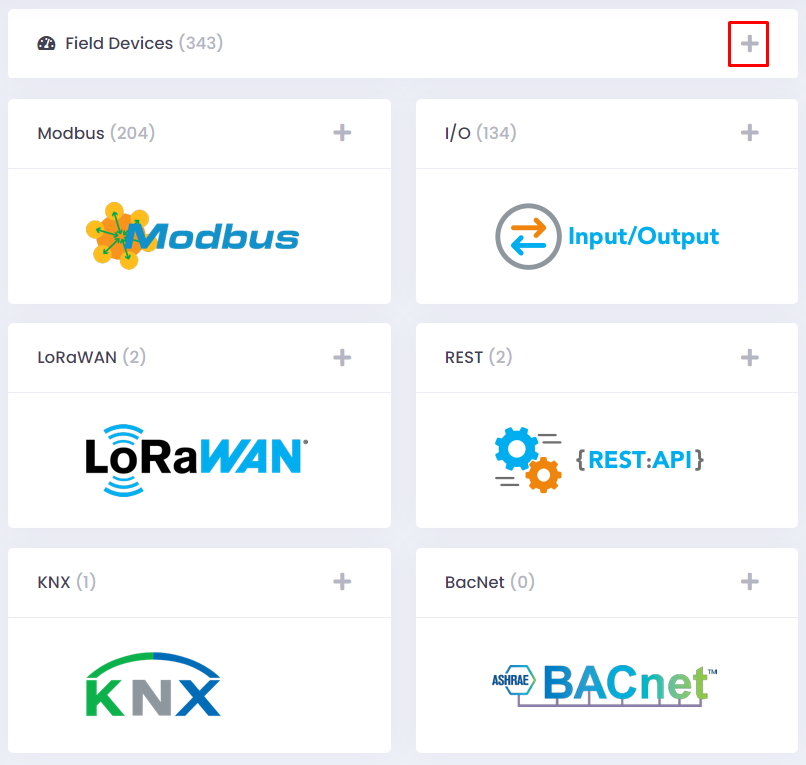
Step 3
Select the connection type.
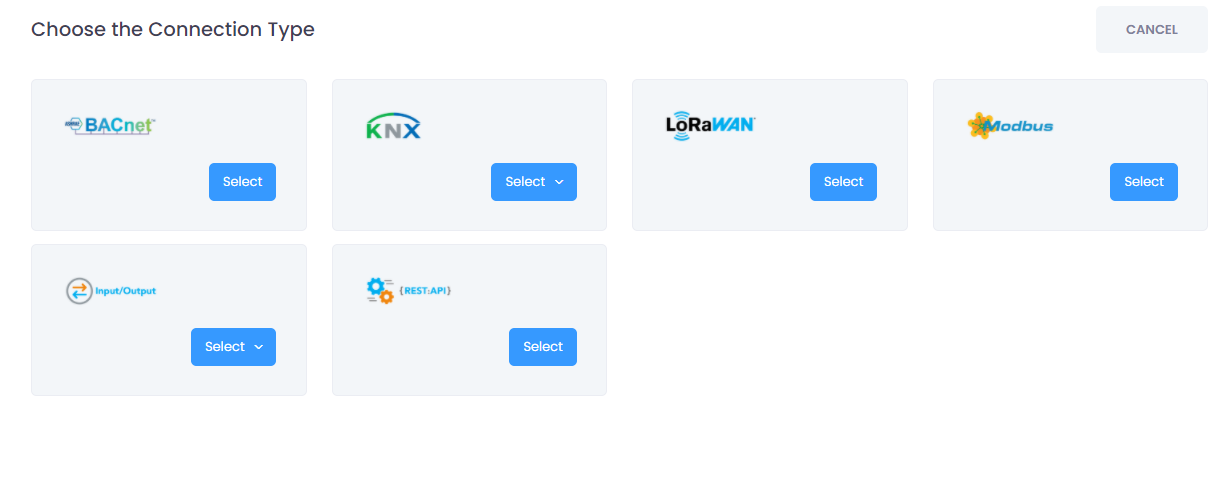
Step 4
Click on “CREATE CUSTOMIZED”.
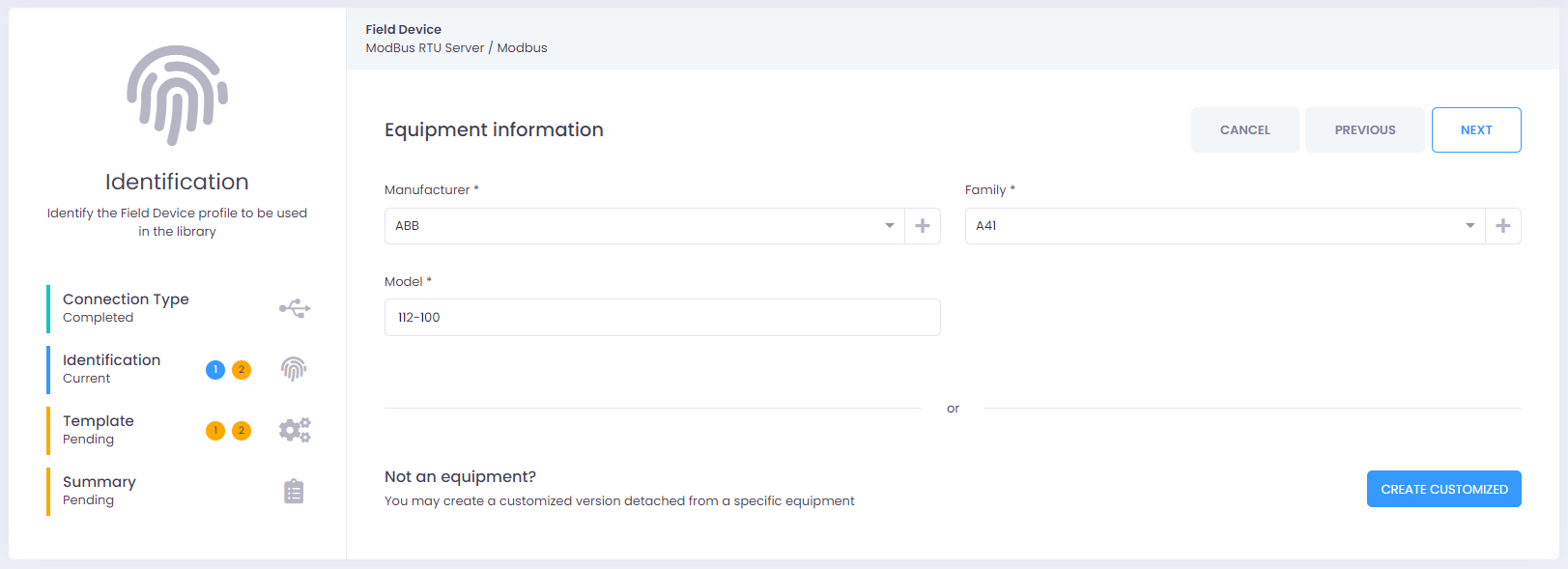
Step 5
Add the identity information of the equipment and click “NEXT”.
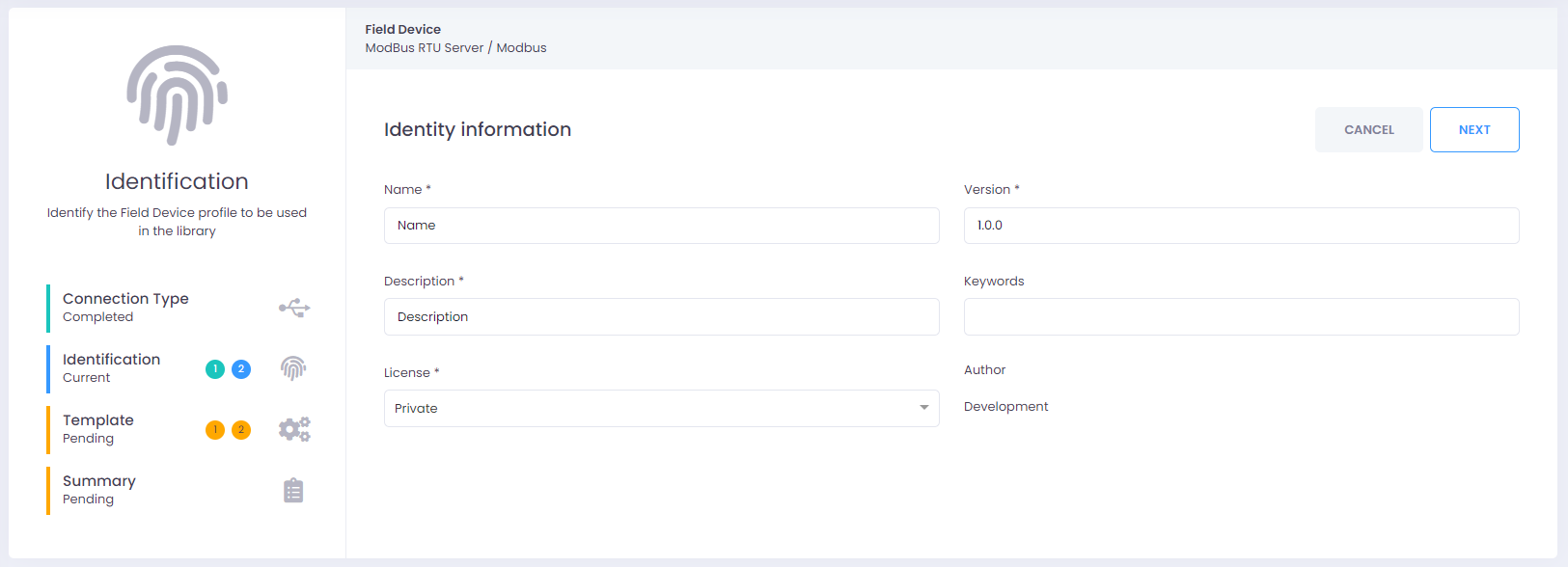
Step 6
Here the user has to choose the option “Create from scratch”
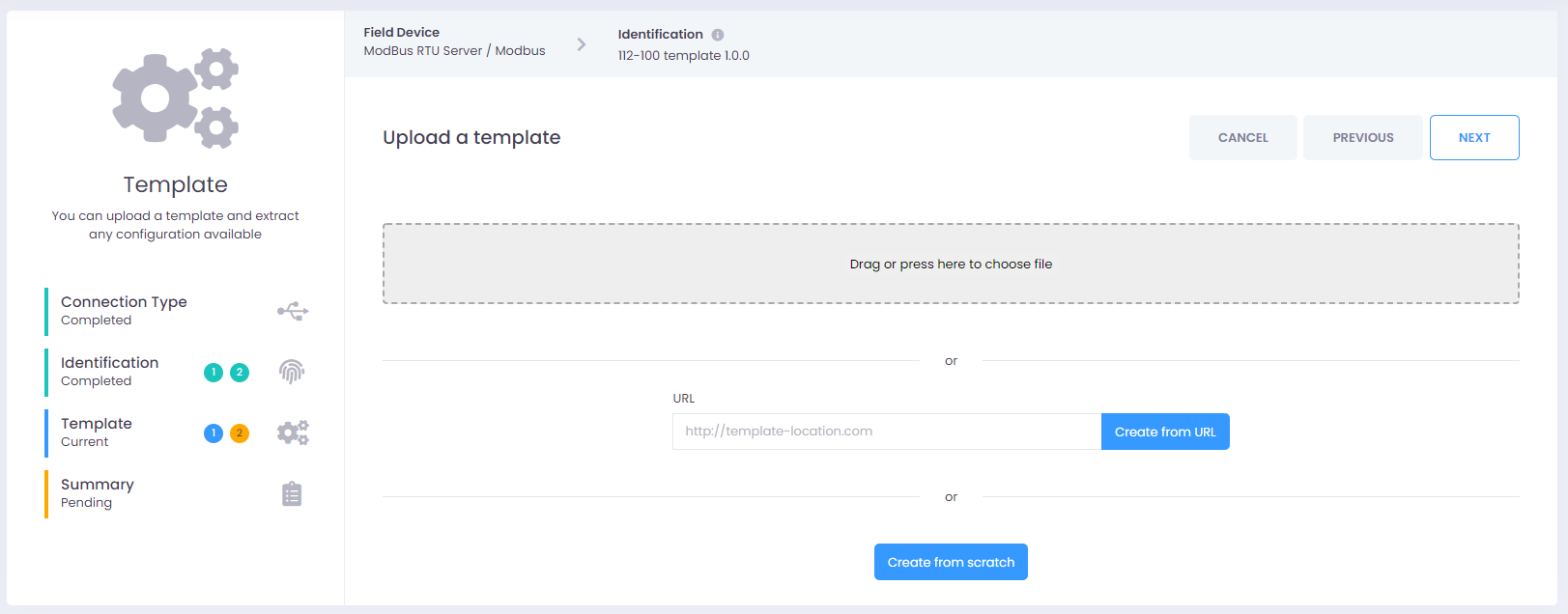
Step 7
Configure the default parameters and click “NEXT”.
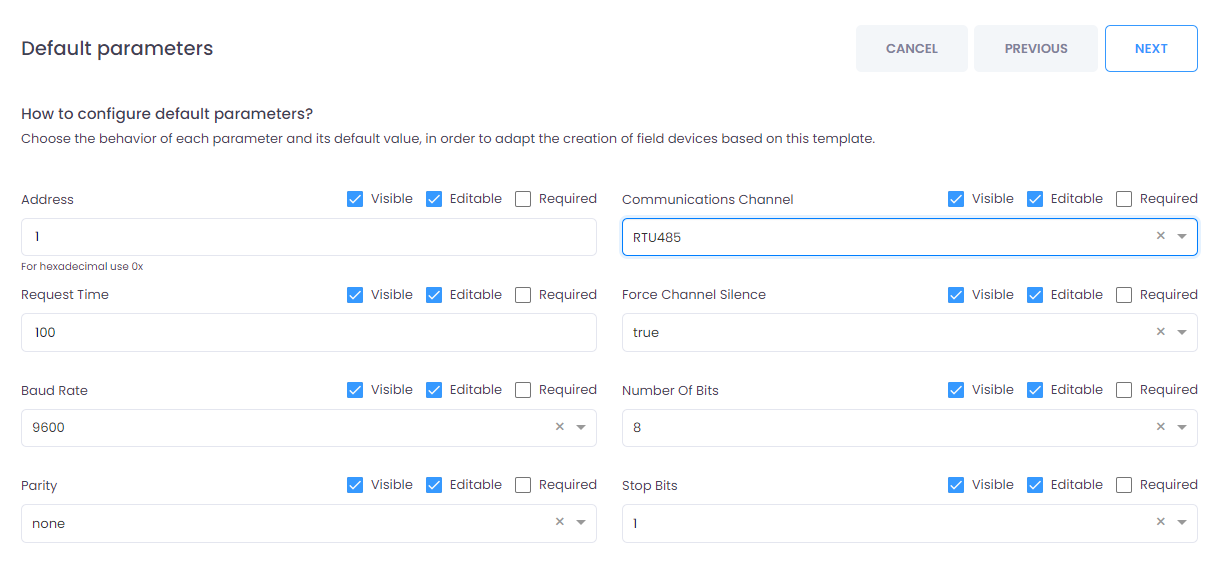
Step 8
Now the datapoints must be added and configured. The user can add, delete or duplicate the registers and also change the Advanced Options.
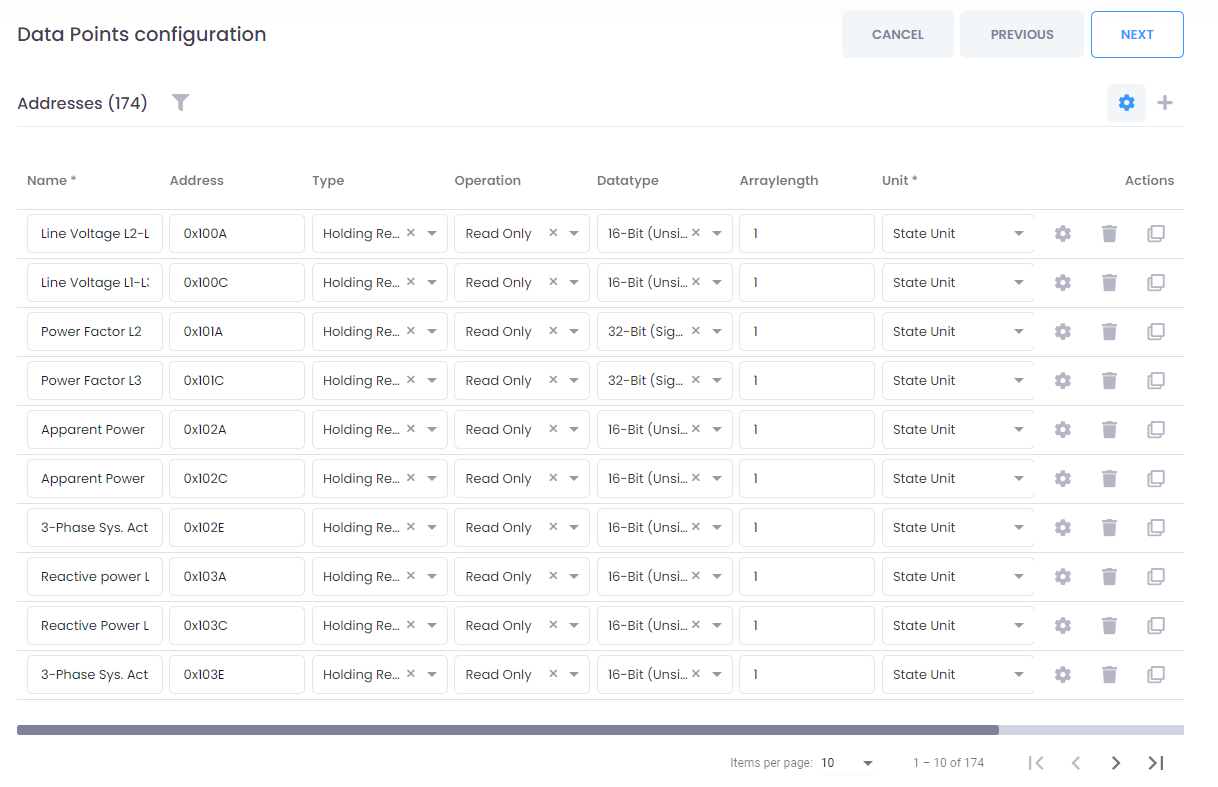
To add a new datapoint just click on the “+”.

Actions:
Advanced Options.
Delete.
Duplicate.
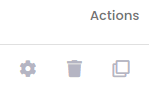
Advanced Options:
Here is possible to limit configure the rows.
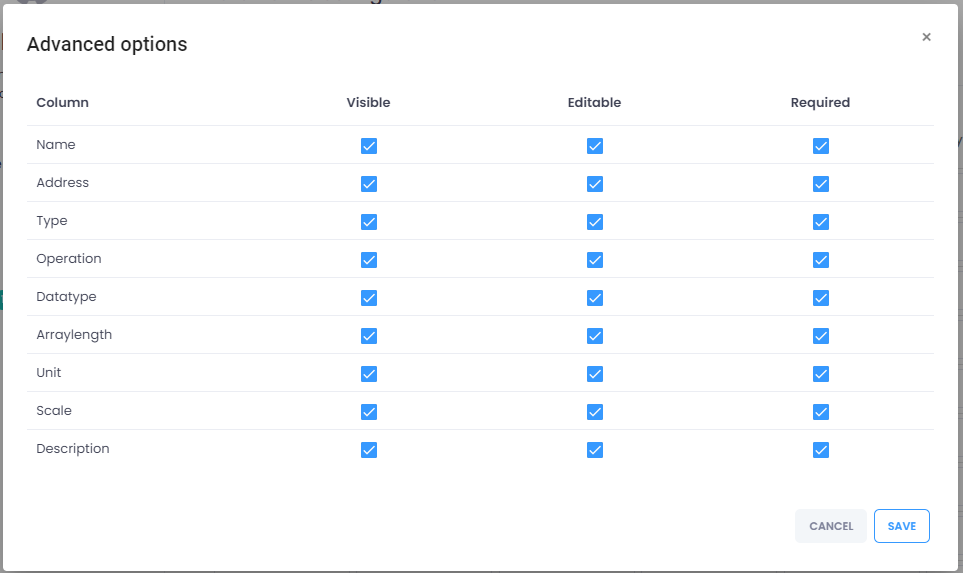
Here is possible to define the byte order of this equipment.
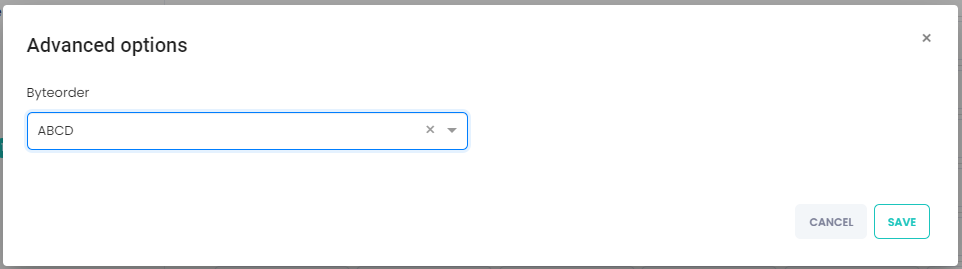
Step 9
Review the summary and finish the process.