The Control Center Interface
The Control Center combines in a single interface every Device, Report or Rule from your System, arranged by their physical location in the facilities.
Control Center main interface:
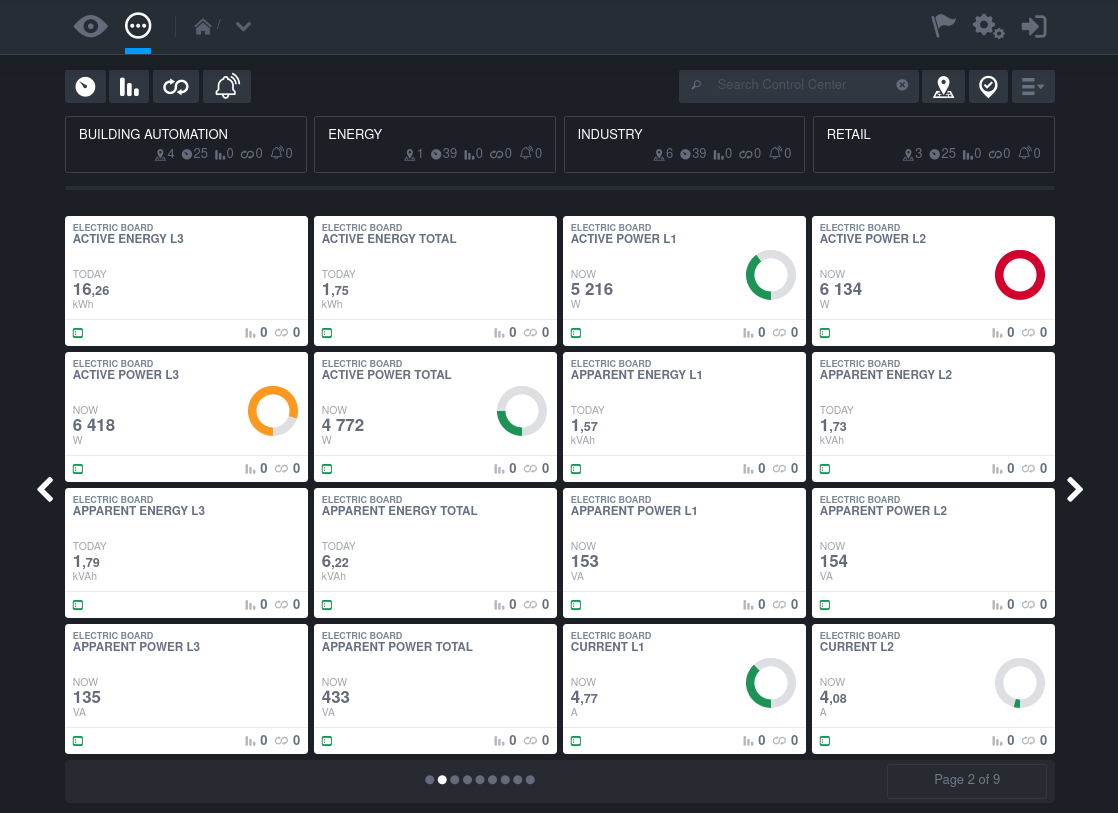
Filtering Control Center objects
The Control Center offers a few options to fine tune the information visible at any given moment, making it easier to focus on specific tasks. Those options are located just before the Control Center objects list, as shown in the following figure:
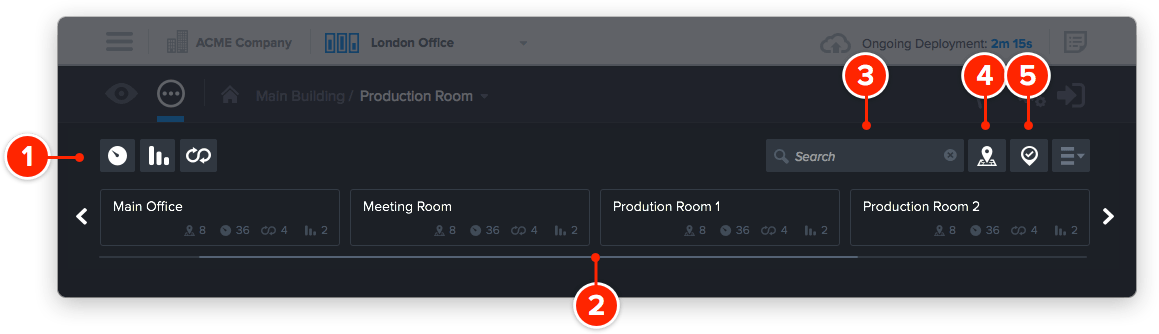
1. Filters - Toggle Control Center objects to show
2. Zones Navigation - Navigate through System’s locations
3. Search
4. Toggle Zones Navigation
5. Toggle Zones Navigation recursive mode
Filters
Allows hiding Devices, Reports or Rules. Each button has two states, active and inactive, respectively showing or hiding objects from that category.
Zones Navigation
Zones are intended to represent the physical spaces in your facilities, allowing Devices, Reports and Rules organization by their relevant physical locations. Clicking on a zone’s box will take you to that zone listing.
Zones metadata:
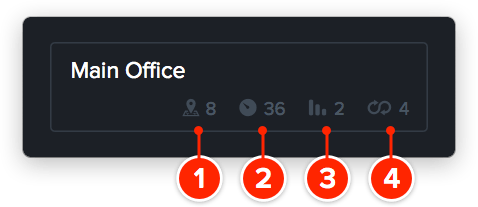
Each zone includes metadata as shown in the figure. That information allows immediate knowledge of how many objects and sub-zones are contained in the displayed zone.
- Sub-zones count
- Devices count
- Reports count
- Rules count
Taking the image as an example, the sub-zones count means that the “Main Office” zone has 8 sub-zones. Note that when in Recursive Mode, these counters will also represent every sub-zone and their children recursively.
Recursive Zones Navigation
Zones navigation has two modes though. By default Recursive Navigation is enabled meaning that you’ll be viewing not only objects from the current zone but also from every sub-zone recursively.

Search
Finally, you can easily combine search criteria with the search box. The search feature includes what is often described as fuzzy search, meaning that you don’t need to write exact expressions, as shown in the following examples:
Sample search expressions and what results could they retrieve:
- Ac office - AC Unit from Main Office zone.
- Show plug - Plugs devices from the Showroom zone.
Deploying Rules and Device Scheduling
Preprogrammed system activities, like those defined by System Rules or Device Scheduler, are stored locally on your system’s gateway. Every time you submit changes to Rules or Devices with Scheduling enabled, a process called Rules Deployment is initiated. While it progresses, you’ll see a notification in the top navigation bar, as shown in figure bellow.
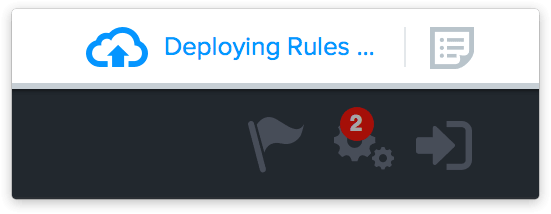
The deployment notification will inform you when all instructions are enabled locally on your system.
The deployment process has three phases:
Time to Deploy Rules - The system is waiting for further instructions. After a period of around 3 minutes, will advance to the next deployment phase. At any point you can click on the status information to advance immediately.
Deploying Rules - The application is in communication with the devices on your local system. You can navigate within the application or even end you session, that will not interfere with the instructions deployment.
Rules Ready It is however sensible to wait for the final status confirmation, informing you that the system is now up to the latest given instructions.
“Rules Ready” - Once the application says “Rules Ready”, those instructions now run independently from your system’s internet connection, staying in effect even when there’s no connection available.
