Zones Management
To enter settings just click on the button identified in the image below.

As described in Control Center Interface, zones are intended to represent the physical spaces in your installation for organization and navigation purposes. When entering this section you’ll see a list of current available zones, from where you can Add new zones or entering any zone for editing.
Adding new Zones
To add a new zone, follow these steps:
Step 1
Enter on the settings page and click “Zones”.
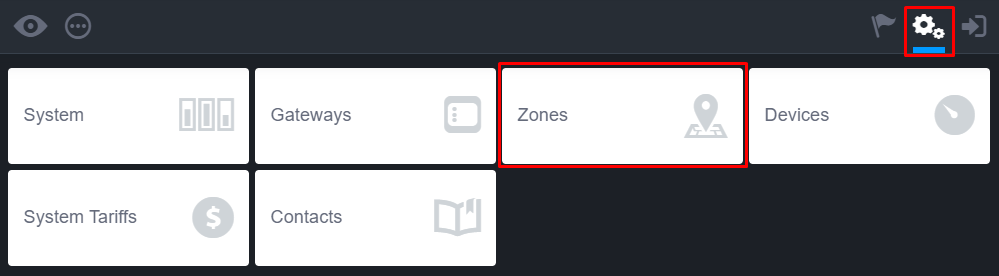
Step 2
Now click on “ADD ZONE”.

Step 3
Insert the name and the parent main zone.
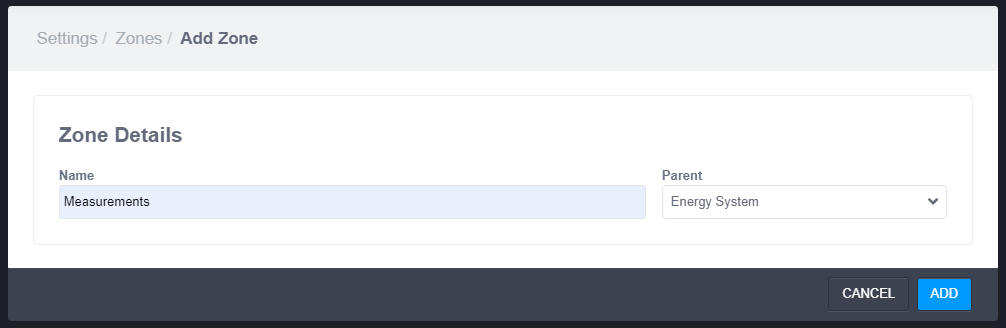
Step 4
Click “ADD” on the bottom.
The new zone is now created and visible on the list:
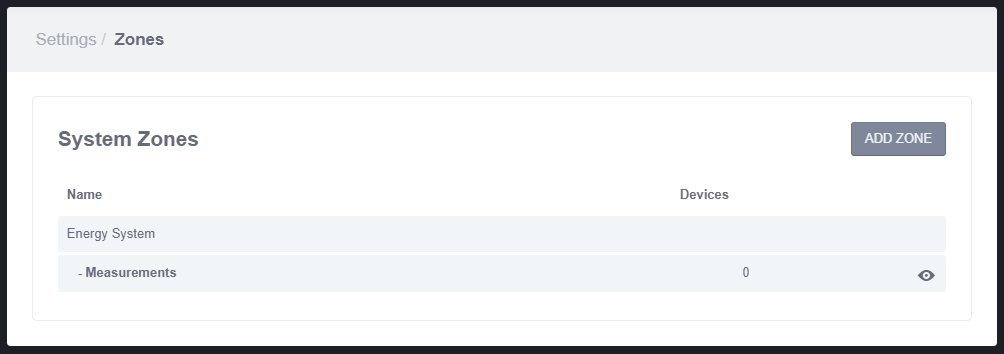
Zone properties:
Name - Set the name for your new zone. Because this information is used both for navigation and searching features, it should be as short as possible, while being descriptive and clear.
Parent - Zones are a hierarchical structure, meaning that each zone belongs to a parent zone and may or may not have children zones. The first zones have the system as parent, from that on every zone should have other zones as parents, mimicking your facilities structure.
Deleting Zones
To delete a zone, follow these steps:
Step 1
Click on the zone to delete.

Step 2
Now click on “DELETE”.
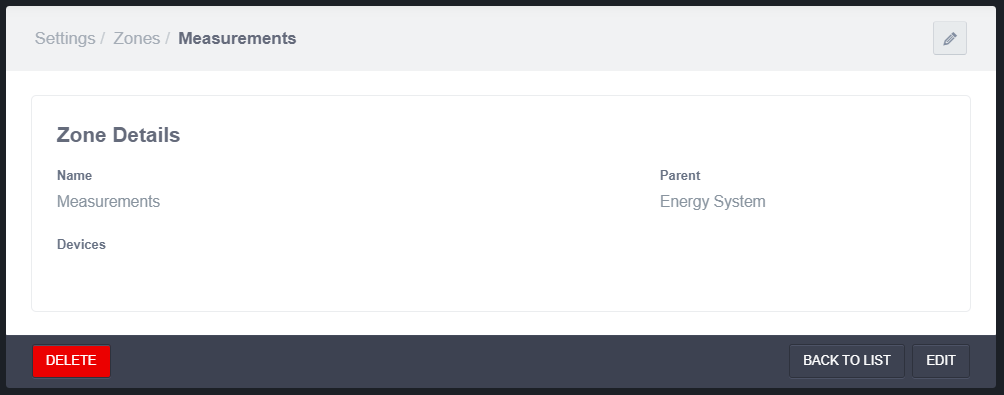
Step 3
Confirm the action.
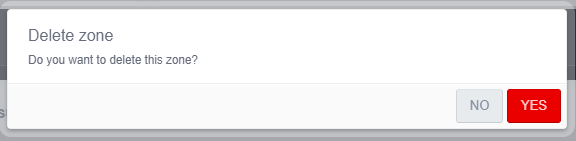
If the deleted zone have devices associated to it, those devices will be listed at system level, without any zone associated to them.
